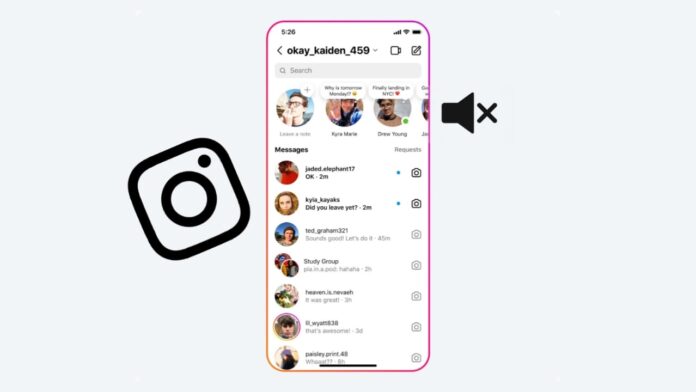How to Hide, Mute, and Unmute Notes on Instagram: A Complete Guide
Instagram, which is renowned for its frequent feature releases, has added a number of features to improve user interaction. Instagram Notes, a fast way to exchange brief messages that expire after 24 hours, is one example of this tool. Although notes have their uses, they can occasionally become overbearing or undesired.
I’ll go over how to successfully manage what you see and share on Instagram by showing you how to conceal, mute, and unmute notes.
Introduction to Instagram Notes
People frequently use Instagram Notes to share updates, quick thoughts, or call-to-actions, which makes Notes popular for quickly engaging followers. However, there may be times when you want to hide Notes from specific users or mute Notes to reduce notifications. Here’s a step-by-step guide on how to do that. Instagram Notes allows users to post brief messages up to 60 characters in the messaging section. Like a fleeting thought, these Notes disappear after 24 hours.
How to Hide Notes on Instagram
Hiding Notes on Instagram is a great option if you want control over who can see your messages. Whether for privacy reasons or to avoid certain viewers, here are some methods to hide Notes on Instagram:
Option 1: Restrict the User’s Account
- Go to the Instagram profile of the user you wish to restrict.
- Tap the three dots at the top right of their profile.
- Select “Restrict.” Restricting an account allows you to limit interactions without notifying the other user, effectively hiding your Notes from them.
Option 2: Block the User on Instagram
- Visit the profile of the user you want to block.
- Tap on the three dots at the top.
- Choose the “Block” option. Blocking ensures that the user cannot see your Notes, posts, or profile. However, once blocked, both accounts unfollow each other, which may not be ideal for everyone.
Option 3: Unfollow or Remove the User
If blocking feels too extreme, consider unfollowing or removing the user:
- Go to your Followers List and find the user.
- Tap on their profile and select “Remove” or “Unfollow.” Removing or unfollowing users keeps your content private from them without blocking.
Option 4: Use Lists for Selective Sharing
Instagram provides privacy options when posting Notes:
- Tap the “Share With” option when creating a Note.
- Choose from “Close Friends,” “Followers You Follow Back,” “Everyone,” or “Direct Message.” Using these settings allows you to share Notes only with close friends or followers you trust, keeping your Notes private.
How to Mute Notes on Instagram
Constant notifications from Instagram Notes can become distracting. If you wish to mute Notes from certain accounts, here’s how:
Step 1: Go to the Messages Section
- Open the Instagram app and head to the Messages section.
- Locate the Note from the user you wish to mute.
Step 2: Mute Notes by Long Pressing
- Long press on the Note.
- Select “Mute Notes” from the options that appear.
- Confirm the mute action, and you won’t receive future Notes from that user. This is a quick way to avoid seeing unwanted Notes without blocking or restricting users.
Alternative Method: Mute Through Profile Settings
If you remember the username of the account you want to mute:
- Visit the user’s Instagram profile.
- Tap on “Following” and then “Mute.”
- Toggle on “Mute Notes” under the options. This method also lets you mute Posts and Stories if needed.
How to Unmute Notes on Instagram
If you have muted someone’s Notes but want to start seeing their updates again, follow these steps to unmute Notes on Instagram:
Method 1: Unmute Notes from Settings
- Open the Instagram app and go to your profile.
- Tap the menu (three lines) in the top right corner and select “Settings and privacy.”
- Navigate to “Muted Accounts” under the “What You See” section.
- Find the account you want to unmute, then toggle off “Mute Notes.” This method is ideal if you have muted multiple accounts, as it provides a complete list of all muted profiles, allowing easy access.
Method 2: Unmute from the User’s Profile
If you recall the specific user’s account:
- Go to their profile and tap on “Following.”
- Select “Mute” and turn off the “Mute Notes” toggle. You can also unmute other notifications like Posts or Stories from this section.
Instagram does not notify users when you mute or unmute their Notes, so you can easily manage your preferences without alerting others.
The Bottom Line
Controlling Instagram Notes settings is a simple yet powerful way to customize your Instagram experience. By knowing how to hide, mute, and unmute Notes on Instagram, you can ensure your feed stays relevant, organized, and private.
Whether you want to limit distractions, share Notes with select followers, or re-enable updates from friends, these features offer flexibility to match your social media needs.