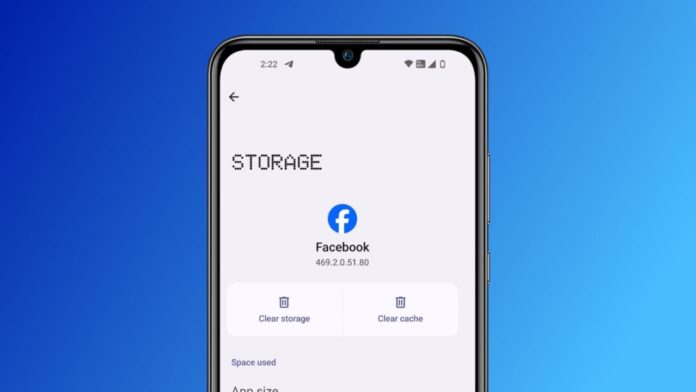How to Clear Cache on Facebook for Android and iPhone
Regular cache clearing is necessary to maintain the speed and effectiveness of your Facebook app. Facebook and other apps store temporary data in cache files to speed up loading times. On the other hand, an excessive amount of cache can cause the application to lag and malfunction. Here, I’ll go over how to clean Facebook’s cache on both iPhones and Android devices. You may enhance the functionality of your app by doing these simple actions. Let’s get started and discover how to empty Facebook’s cache.
Clear Cache on Facebook for Android
Android cache clearing is really easy and efficient. Clearing up your phone’s cache will increase speed and free up space because an excessive amount of information can cause the app to lag. To clean Facebook’s cache on your Android device, follow these steps.
- Long-press the Facebook app icon.
- A menu with shortcuts will appear.
- Tap the “i” icon to open the App Info screen.
- On the App Info screen, go to Storage & Cache.
- Tap on Clear Cache.
This will delete all of Facebook’s cached data. Cache clearing aids in resolving storage and performance issues.
Clear Cache on Facebook for iPhone
iPhones lack a direct method for clearing the cache for specific apps, in contrast to Android. Facebook’s cache can still be cleared, though, using the “Offloading” option. Your data and login credentials will remain secure even though this method deletes the app and its cache. Take these actions:
- Open the Settings app on your iPhone.
- Navigate to General > iPhone Storage.
- From the list of apps, select Facebook.
- Tap on Offload App.
- In the confirmation box, press Offload App again.
- After that, tap Reinstall App.
These procedures will clear out Facebook’s cache and improve the app’s functionality. This is a simple method to increase Facebook’s speed and free up space on your iPhone.
Clear Cache Using the Facebook App
Few people are aware that the Facebook app itself has a cache clearing feature. Both Android and iPhone users can choose this option. All cached data is eliminated when the app’s cache is cleared. Here’s how to accomplish it:
- Open the Facebook app on your device.
- Tap the hamburger menu at the top or bottom right corner.
- Go to Settings & Privacy > Settings.
- Scroll down to find the Browser option under Preferences.
- Press the Clear button next to “Cookies and Cache.”
Using this technique, Facebook’s in-app browser’s cache is cleared. The app operates more efficiently when the cache is periodically cleared.
Why Should You Clear Cache on Facebook?
Facebook cache clearing is crucial for a number of reasons. Your device may become slower if it has too much cache because it uses up storage space. Additionally, if the cache is corrupted, it may result in app faults. The following justifies routinely clearing your cache:
Enhances program Performance: Over time, cache can accumulate and cause the program to lag. You can speed up and improve the app’s performance by clearing it.
Frees Up Storage: Your phone’s cache uses up storage space. By clearing it, you can make more place for other crucial information.
Avoids Problems: Issues like crashes or loading failures might be caused by a corrupt cache. By deleting these files from the cache, similar problems can be avoided.
How Often Should You Clear Facebook Cache?
Facebook’s performance can be maintained by clearing its cache once every two months, however it’s not necessary to do so every day. Frequent cache cleaning guarantees that the application will continue to function properly and avoid any undesirable problems. It’s worth performing occasionally because the procedure is short—just one minute.
Winding Up
Facebook cache clearing is an easy and efficient method to guarantee seamless app operation. The speed and functionality of the app will increase if you follow these procedures once or twice a month.
Please use the comments area to ask any further questions you may have about clearing your Facebook cache!